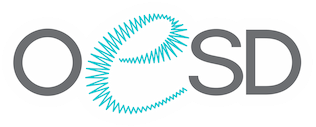How to Edit, Delete, or Add a Payment Method
1. Open your browser and go to EmbroideryOnline.com
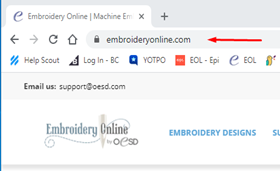
2. Click on the person icon in the upper right-hand corner by the search bar and the cart icon.
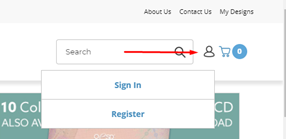
3. Click on “Sign In”
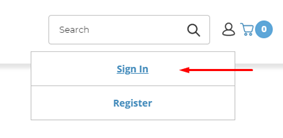
4. The login in box will appear. Enter your email address associated with the account and password.
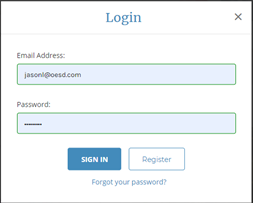
5.Once logged in, you can access all the pages associated with your account: Orders, My Designs, Addresses, Payment Methods, Wish List, Recently Viewed, and Account Settings pages.
6. To add/edit/delete a “Payment Method”, click on Payment Methods in the middle of the screen.
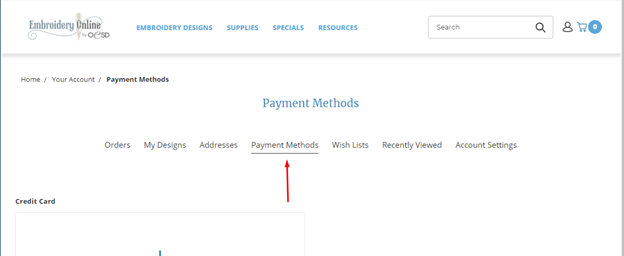
7. To add a new payment method, click in the box “Add New Payment Method”.
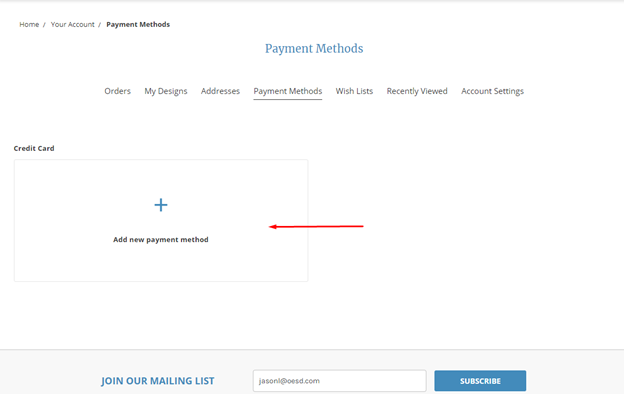
8. Fill in all required fields with credit card information as well as the required fields under the “Billing Address” section. Click on the “Save Payment Method”.
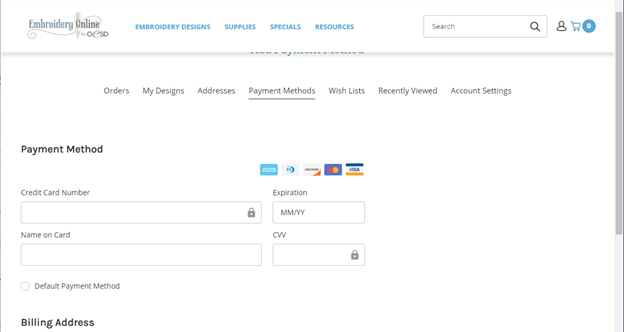
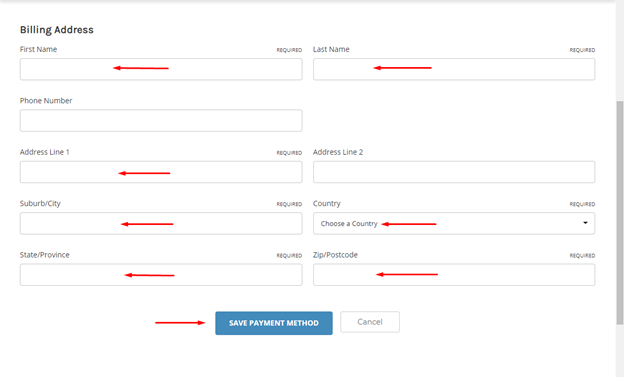
NOTE: Billing information MUST match the billing information with the Credit Card entered.
9. To Edit the Billing information on a Payment Method, click on the “Edit” button.
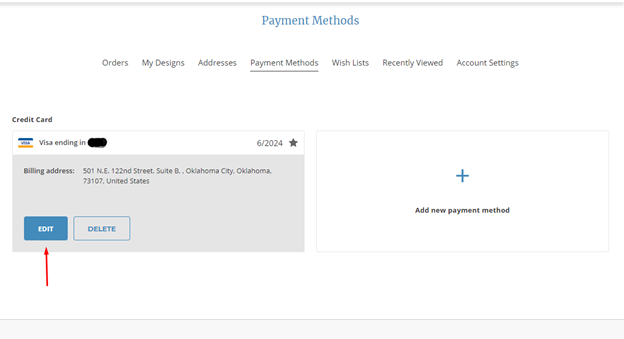
10. Edit the billing address for the selected Credit Card and hit the “Save Payment Method” button.
NOTE: You can not edit the Credit card information when you edit the Saved Payment Method. You will need to delete the Credit Card that needs updated and enter the new Credit Card information by selecting “add New Payment Method.
11. To delete a “Saved Payment Method”, click on the “Delete” button.
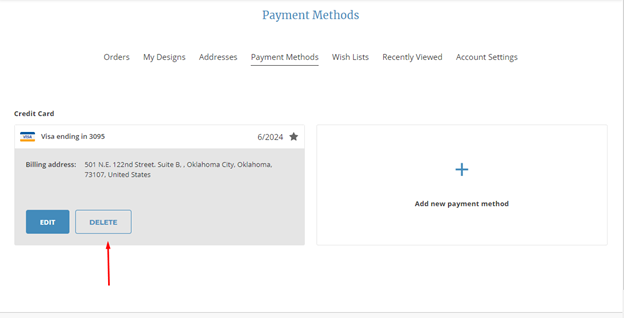
Click “OK” and the Saved Payment Method is now deleted.